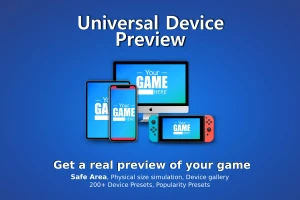Prefab World Builder
Prefab World Builder makes level design and prop placement much faster and easier.
PWB provides you with a comprehensive set of tools for placing and editing objects.
Full access to source code and it runs entirely in the editor, so no assets or scripts from the package are included in builds.
Prop Placement Tools
Pin Tool: Place one object at a time. Provides you with shortcuts to quickly rotate or scale the object from different points, including the corners of its bounding box. Allows you to flatten the terrain and clear trees and details under the new objects.
Brush Tool: Place large amounts of randomly scattered objects. Great for painting Foliage (details, trees, rocks).
Gravity Tool: Physics-based placing tool. It allows you to add objects to the scene in a more organic and natural-looking way.
Line Tool: Place objects along a bezier path. Great for creating fences easily.
Shape Tool: Place objects along a shape (Circle, triangle square or polygon).
Tiling Tool: Place objects arranged in a grid. Ideal for creating floor and walls.
Replacer: Replaces objects circled around the cursor with prefabs from the selected brush.
Eraser: Erase objects as in a drawing editor.
Selection Tools
Selection Tool: It adds handles to the vertices of the bounding box of selected objects. Extends and complements the functionality of the unity transform controls. Allows you to rotate and scale the selection from the corners and midpoints of the selection bounding box, and from a custom local point.
Extrude Tool: Creates copies of the selected objects in the direction defined by the handle.
Mirror Tool: Create a mirrored copy of selected objects.
Grid and Snapping Tools
Helps you build modular environments.
Allows you to edit the position, rotation, and spacing of the grid.
The grid can be rectangular or radial.
Palette Tools
Palette Picker: Allows you to switch brushes by picking an object in the scene.
Thumbnail Editor: Allows you to edit the orientation, scale, background color, and lighting of the prefabs thumbnails displayed in the palette.
Technical details
Features
Easy-access interface: The toolbar and palette are separate windows so you can place them where you feel most comfortable. All tools can be activated or deactivated with a simple click or via a customizable shortcut.
Customizable prefab palette: You can add new brushes to the palette by dragging and dropping prefabs and folders from the project window or hierarchy window. When there are many brushes in a palette, they can be filtered by name or label.
Detailed brush properties: You can define the randomization of rotation, scaling and location for less uniform placement. Define whether prefabs are placed perpendicular to the surface or are aligned in the direction of the brushstroke. Among many other properties that allow you to build beautiful and attractive environments in a short time.
Multi-brush: Allows different objects to be instantiated at random frequency or following a pattern.
Tool profiles: Allows you to quickly save and load different tool settings.
Overlays: PWB tools are available as overlay panels in the scene view window (in Unity 2021.2 or higher) to make them more accessible and improve your workflow.
No runtime scripts: All source code is included in the package and runs entirely in the editor, so no assets or scripts from the package are included in builds.
New features: Continuously added based on user requests.
Limitations
- Most of the tools only work in scene view. Do not use it in the prefab view.
- It doesn’t work with UI components.
3D and 2D assets in the videos are not included in the package.